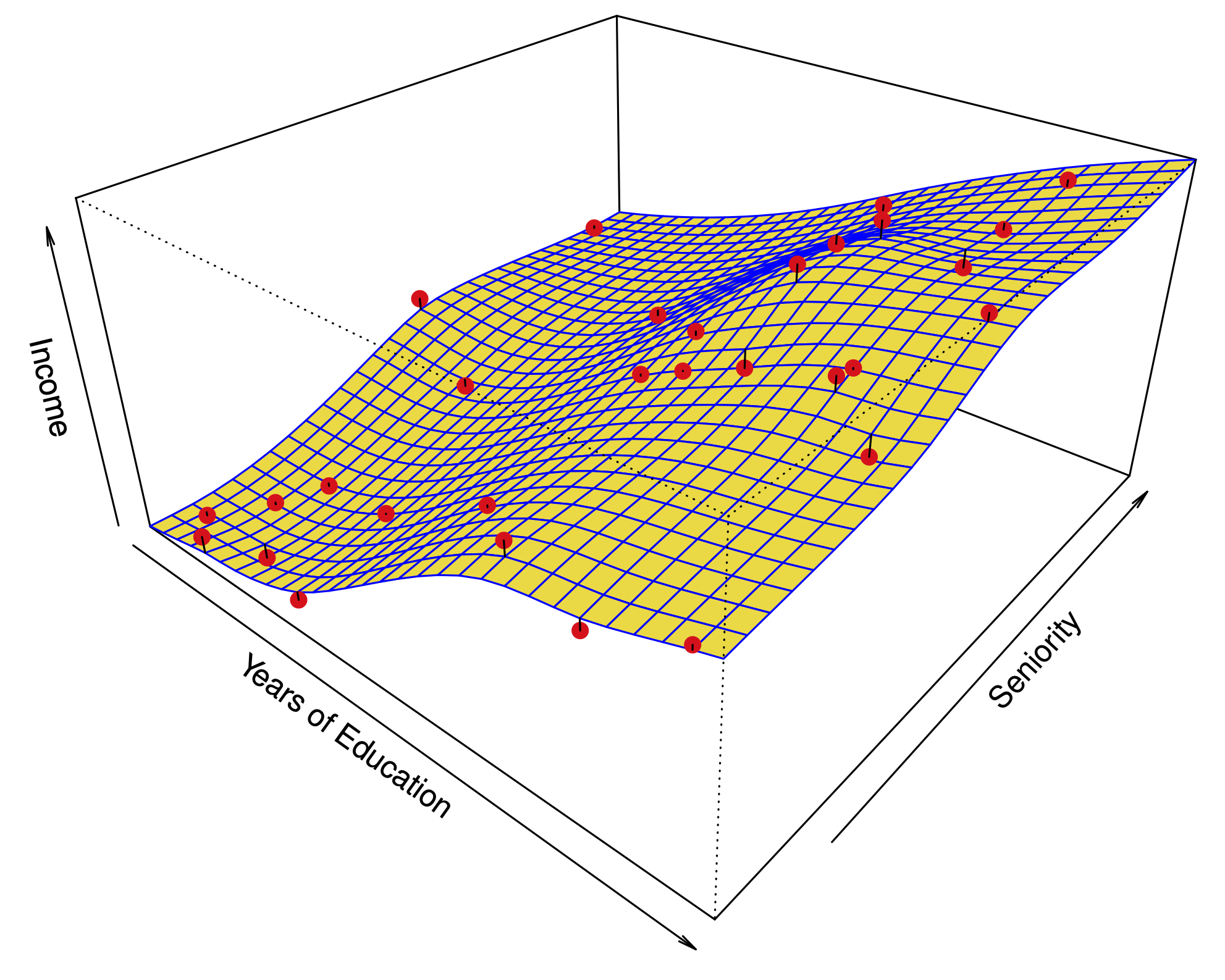Install instructions#
We generally recommend creating a conda environment to isolate any code
from other dependencies. The ISLP package does not have unusual dependencies, but this is still
good practice.
Mac OS X / Linux#
To create a Python conda environment in a Mac OS X or Linux environment run:
conda create --name islp python
Current conda should have this at least 3.9. If not, replace python
with python=3.10, python=3.11 or python=3.12.
To run python
code in this environment, you must activate it:
conda activate islp
Windows#
On windows, create a Python environment called islp in the Anaconda app. This can be done by selecting Environments on the left hand side of the app’s screen. After creating the environment, open a terminal within that environment by clicking on the “Play” button.
Installing ISLP#
Having completed the steps above, we use pip to install the ISLP package:
pip install ISLP
Frozen environment#
Attention
Python packages change frequently. The labs here are built with ISLP_labs/v2.2. Visit the lab git repo for specific instructions to install the frozen environment.
Torch requirements#
The ISLP labs use torch and various related packages for the lab
on deep learning. Most of the requirements are included in the requirements for ISLP though the labs
also use torchinfo and torchvision. These will be installed by the requirements.txt above.
Attention
Because
torch and related libraries change frequently, you will note that we
have pinned the versions at specific versions that were used to make
current verisons of the labs.
Jupyter#
Attention
If using the Anaconda App, jupyter can be installed with a GUI. Use
the GUI install instead of the pip install below.
Mac OS X#
Attention
If you are using the Anaconda GUI, it is recommended that you install JupyterLab through the GUI
and skip the step below. Installing both through the GUI and pip may result in conflicts and
a broken JupyterLab.
If you have installed JupyterLab in your environment via the GUI, the above call pip install ISLP may be made within
any running notebook within that environment.
If JupyterLab is not already installed, run the following after having activated your islp environment:
pip install jupyterlab
Windows#
Either use the same pip command above or install JupyterLab from the
Home tab. Ensure that the environment is your islp
environment. This information appears near the top left in the
Anaconda Home page.
Google Colab#
The notebooks for the labs can be run in Google Colab with a few caveats:
Labs that use files in the filesystem will require one to mount your Google Drive. See Google’s help.
The packages will have to be reinstalled each time a new runtime is started. For most labs, inserting
pip install ISLPat the top of the notebook will suffice, though Colab will ask you to restart after installation.